Learn Redux Toolkit for State Management in React
Learn the basics of Redux Toolkit and how to use it for state management in React applications.
Resources: https://github.com/harshalranjhani/redux-toolkit-blog-resources
Redux Toolkit is a package that helps you write Redux logic in a more efficient way. It provides a set of tools and best practices that can help you write Redux code faster and with less boilerplate. In this article, we will learn the basics of Redux Toolkit and how to use it for state management in React applications.
What is Redux and why do we need it?
Redux is a state management library for JavaScript applications. It helps you manage the state of your application in a predictable way. Redux is commonly used with React, but it can be used with any JavaScript framework or library.
Redux is useful when you have a complex application with a lot of state that needs to be shared between different components. It provides a centralized store where you can keep all your application state and update it in a predictable way.
One very important use case for Redux is when you have multiple child components that need to share state with each other. When the state is defined in one child component, it can be difficult to pass that state up to the parent component and then down to the other child components. Redux provides a centralized store where all the components can access the state directly.
Without Redux:
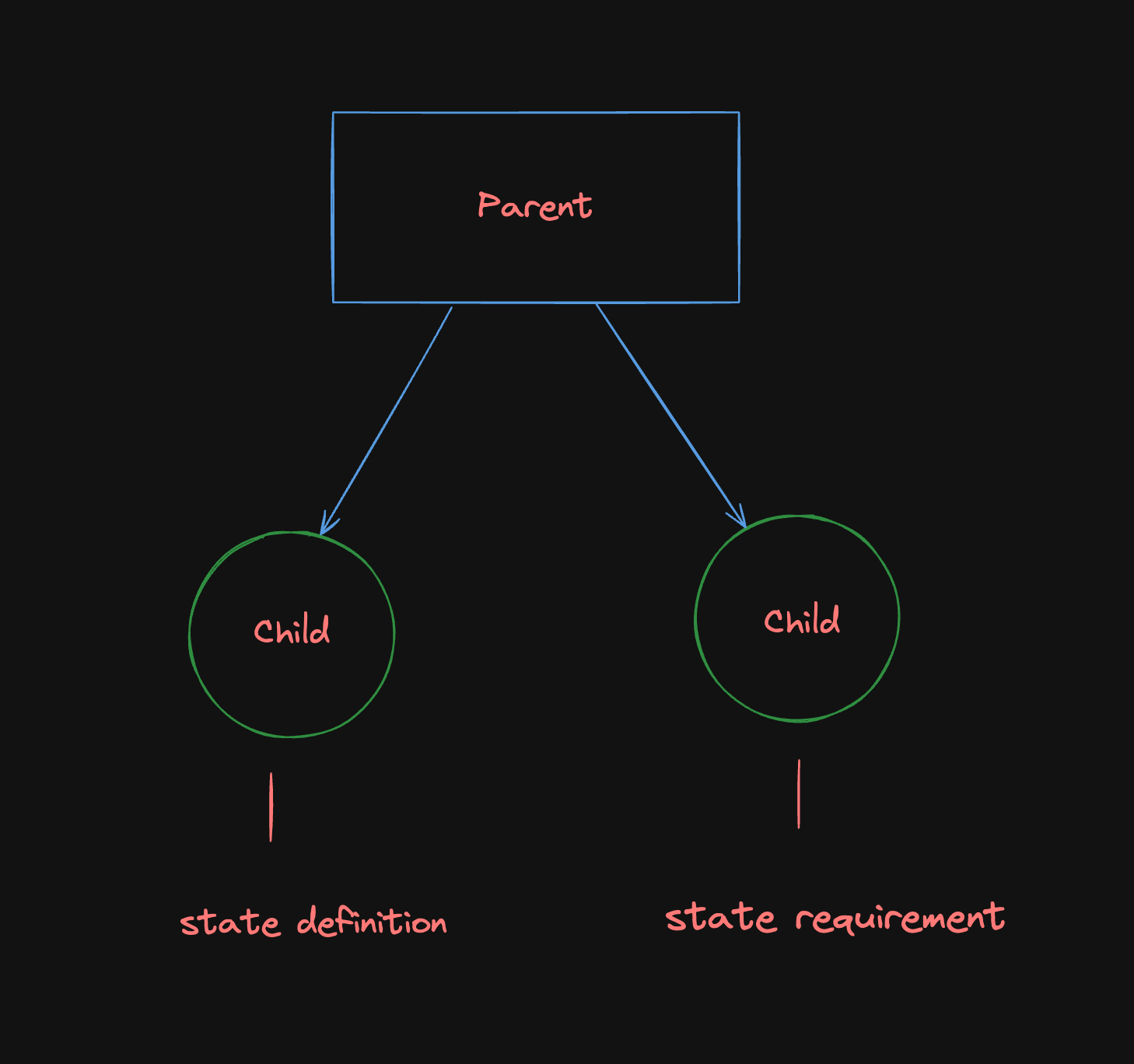
With Redux:
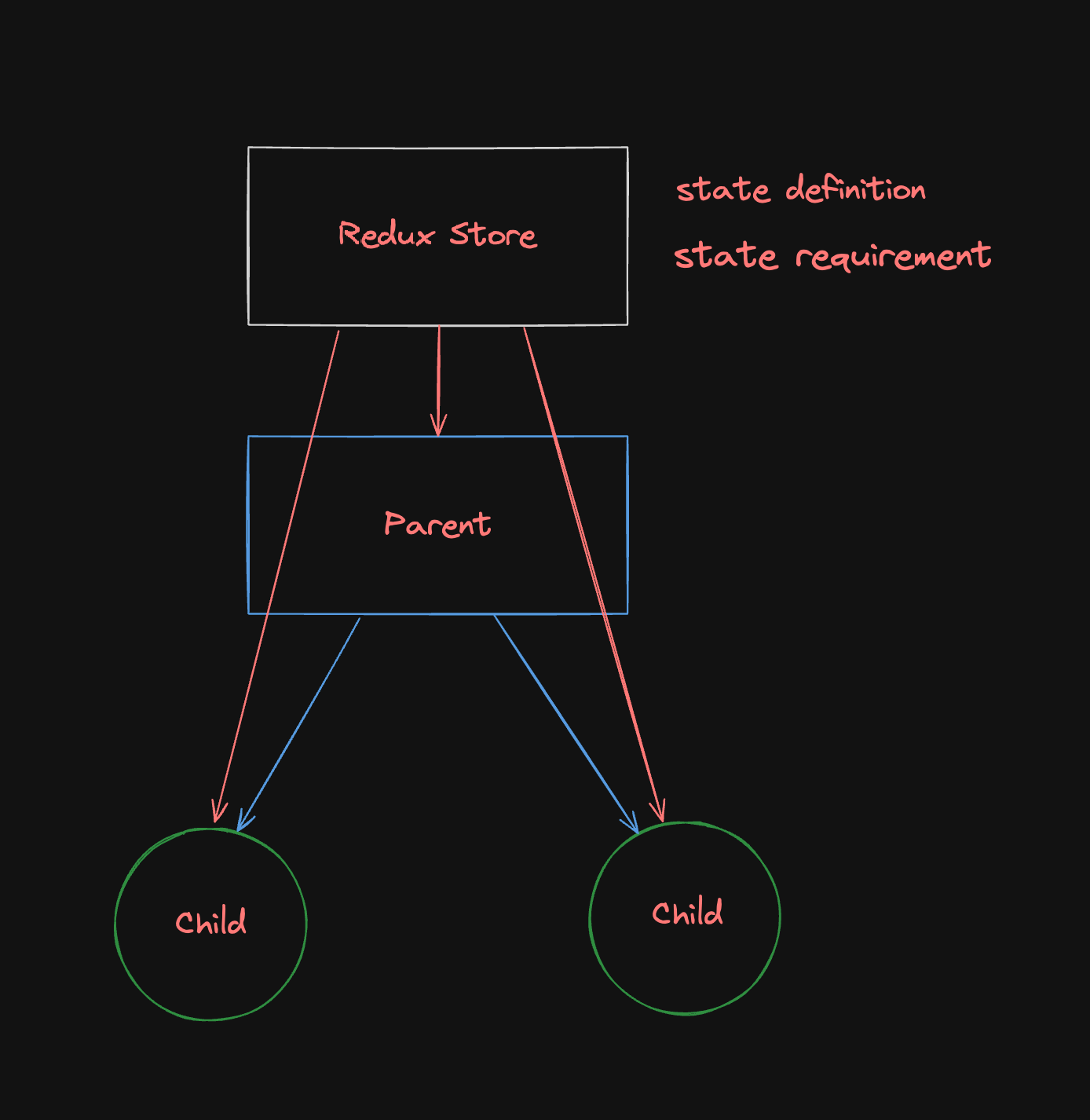
What is Redux Toolkit?
Redux Toolkit is a package that provides a set of tools and best practices for writing Redux logic. It is designed to make writing Redux code faster and with less boilerplate. It can help you write Redux code more efficiently and avoid common pitfalls that can lead to bugs and performance issues.
Basic Concepts of Redux Toolkit
Store
The store is the central place where all the application state is stored. It is an object that holds the entire state of the application. You can access the state of the store using the useSelector hook provided by Redux Toolkit. You can also update the state of the store using the dispatch function provided by Redux Toolkit.
Reducer
A reducer is a function that takes the current state and an action as arguments and returns the new state. Reducers are pure functions, which means they do not have side effects and always return the same output for the same input. You can define
Slice
A slice is a collection of reducers and actions that are related to a specific part of the state. Slices are used to organize the Redux logic into smaller, more manageable pieces. You can define a slice using the createSlice function provided by Redux Toolkit.
Action
An action is a plain JavaScript object that describes an event that occurred in the application. Actions are used to update the state of the store.
Selector
A selector is a function that takes the state of the store as an argument and returns a part of the state. Selectors are used to access the state of the store in components.
Dispatch
The dispatch function is used to dispatch actions to the store. You can use the dispatch function to update the state of the store by dispatching actions.
Getting started
Let's first create a React App using Vite.
pnpm create vite@latest
Follow the instructions to create a new React app.
After you've installed the dependencies, we can now install Redux Toolkit.
pnpm add @reduxjs/toolkit
Also let's install react-redux which is the official Redux bindings for React.
pnpm add react-redux
Creating a store
Let's create a store using Redux Toolkit. Create a new folder called store in the src directory and create a new file called index.js inside the store folder.
import { configureStore } from "@reduxjs/toolkit";
const store = configureStore({
reducer: {
// Add your reducers here
},
});
export default store;This is the basic setup for creating a store using Redux Toolkit. You can add your reducers to the reducer object in the configureStore function.
Let's initially create a counter reducer to store a count variable and then use this reducer in the store.
Create a new file called counterSlice.js inside the store folder.
import { createSlice } from "@reduxjs/toolkit";
const counterSlice = createSlice({
name: "counter",
initialState: {
value: 0,
},
reducers: {
increment: (state, action) => {
state.value += action.payload;
},
decrement: (state, action) => {
state.value -= action.payload;
},
},
});
export const { increment, decrement } = counterSlice.actions;
export default counterSlice.reducer;Here, we have defined a counter slice with an initial state of 0 for value and two reducers increment and decrement to increment and decrement the value respectively.
In the reducers object, we define the reducers for the slice. Each reducer is a function that takes the current state as an argument and returns the new state.
Whatever we pass as the payload to the increment and decrement actions will be available as action.payload in the reducer.
All the payloads passed to the action will be available as action.payload in the reducer.
Now, let's add this reducer to the store.
import { configureStore } from "@reduxjs/toolkit";
import counterReducer from "./counterSlice";
const store = configureStore({
reducer: {
counter: counterReducer,
},
});
export default store;Now, we have added the counterReducer to the store. The counterReducer will be responsible for updating the state of the counter slice in the store.
Providing the store to the app
We need to provide the store to the app so that all the components can access the state of the store. This can be done by wrapping the app component with the Provider component provided by react-redux.
Open the main.jsx file in the src directory and wrap the App component with the Provider component.
// ...
import { Provider } from "react-redux";
import store from "./store/index.js";
// ...
ReactDOM.createRoot(document.getElementById("root")).render(
<Provider store={store}>
<React.StrictMode>
<App />
</React.StrictMode>
</Provider>,
);Now, the store is provided to the app and all the components can access the state of the store using the useSelector hook provided by Redux Toolkit.
Using the store in components
Let's create two child components of the App component, one to increment/decrement the counter value and another to display the counter value.
Inside the App component itself, create a new component called CounterDisplay to display the counter value.
const CounterDisplay = () => {
const count = useSelector((state) => state.counter.value);
return (
<div>
<h2>
Counter Display{" "}
<span className="component-type">(I am the child 1)</span>{" "}
</h2>
<p>
<b>Counter value: {count}</b>
</p>
</div>
);
};And another component called CounterControls to increment/decrement the counter value.
const CounterControls = () => {
const dispatch = useDispatch();
return (
<div>
<h2>
Counter Controls
<span className="component-type">(I am the child 2)</span>
</h2>
<button onClick={() => dispatch(increment(1))}>Increment</button>
<button onClick={() => dispatch(decrement(1))}>Decrement</button>
</div>
);
};Here, we are using the useSelector hook to access the state of the store and the useDispatch hook to dispatch actions to the store.
We are also passing the payload 1 to the increment and decrement actions. This payload will be available as action.payload in the reducer.
The imports for useSelector and useDispatch are as follows:
import { useSelector, useDispatch } from "react-redux";Now, let's use these components in the App component.
import "./App.css";
import { increment, decrement } from "./store/counterSlice";
import { useSelector, useDispatch } from "react-redux";
function App() {
// Child component: Counter rDisplay
const CounterDisplay = () => {
const count = useSelector((state) => state.counter.value);
return (
<div>
<h2>
Counter Display{" "}
<span className="component-type">(I am the child 1)</span>{" "}
</h2>
<p>
<b>Counter value: {count}</b>
</p>
</div>
);
};
// Child component: CounterControls
const CounterControls = () => {
const dispatch = useDispatch();
return (
<div>
<h2>
Counter Controls
<span className="component-type">(I am the child 2)</span>
</h2>
<button onClick={() => dispatch(increment(1))}>Increment</button>
<button onClick={() => dispatch(decrement(1))}>Decrement</button>
</div>
);
};
return (
<>
<h2>
Redux Toolkit Implementation{" "}
<span className="component-type">(I am the parent component)</span>{" "}
</h2>
<CounterDisplay />
<CounterControls />
</>
);
}
export default App;Now, you can see the counter value displayed on the screen and you can increment/decrement the counter value by clicking the buttons.
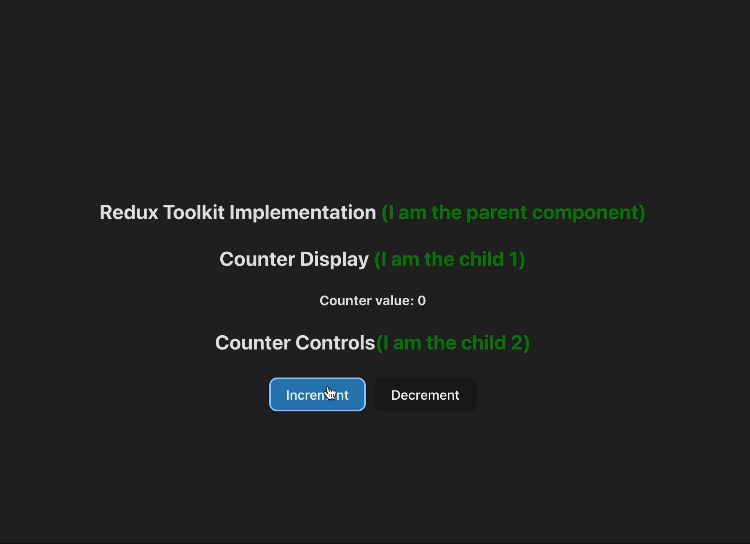
This clearly means that the two child components are sharing the state of the counter value using the Redux store. There is no need of passing the state up to the parent component and then down to the other child components. This is the power of Redux Toolkit.
Conclusion
In this article, we learned the basics of Redux Toolkit and how to use it for state management in React applications. We created a store using Redux Toolkit, added a reducer to the store, provided the store to the app, and used the store in components to share the state between them. We also learned how to use the useSelector and useDispatch hooks provided by Redux Toolkit to access the state of the store and dispatch actions to the store. I hope this article helped you understand the basics of Redux Toolkit and how to use it in your React applications.