Cursor vs Copilot: A Comparison
Cursor vs Copilot: Which AI coding assistant should you choose? A detailed guide comparing features, pricing, and capabilities.
Let's talk about development tools and how they can help you build your next project. In this Cursor vs Copilot comparison, we'll be talking about Cursor and GitHub Copilot. These are designed to help you write code faster and more efficiently.
While there are many tools out there that can help you write code, these two are some of the most popular and widely used. These offer a wide range of features and capabilities, from code generation to project management.
Let's dive into each tool and see how they compare.
What is Cursor?
Cursor is a modern development environment that combines the power of AI with the flexibility of a code editor. It's built on top of VS Code, but it's not just a fork. It's a completely new way of working with code.
What is Github Copilot?
GitHub Copilot is an AI pair programmer that helps you write code faster and with fewer errors. It's built on top of OpenAI's Codex, which is a powerful language model that can generate code based on the context you provide.
How do they compare?
When looking at Cursor vs Copilot, several key features stand out:
Tab completion
Both Cursor and GitHub Copilot offer tab completion features, but they work in slightly different ways.
Cursor's tab completion is context-aware and can suggest entire lines or blocks of code based on the current context. It uses advanced machine learning models to understand the code you're writing and provide relevant suggestions. Cursor also supports multi-line tab completion, which can be useful for generating boilerplate code.
GitHub Copilot, on the other hand, uses the Codex model to provide suggestions. It can autocomplete entire functions and even generate code snippets based on comments or function signatures. Copilot's suggestions are often more comprehensive, but they can sometimes be less relevant if the context is not clear. Copilot is good at in-line code completion, but it doesn't support multi-line tab completion.
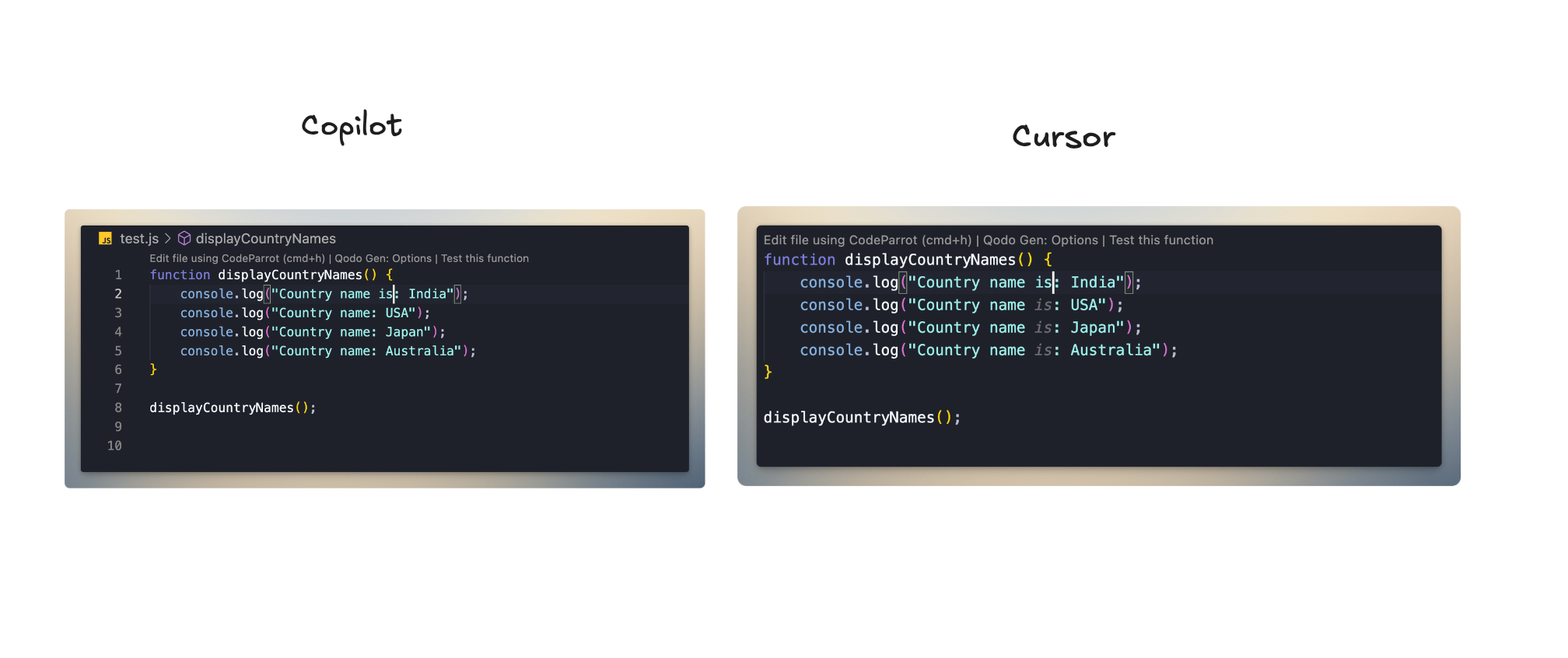
Code generation
In the Cursor vs Copilot debate, code generation capabilities are crucial differentiators. Cursor is a beast with its Composer feature. It can directly edit your files based on the code generated in the chat. No more copy-pasting code from the chat to your editor. Cursor can directly edit your files.
GitHub Copilot is also very good at generating code, but it goes a step further by understanding the intent behind your code. It can generate more complex code snippets and even entire functions based on a brief description or a few lines of code. This makes it a powerful tool for prototyping and exploring new ideas.
Integration with other tools
Cursor integrates seamlessly with VS Code and supports a wide range of extensions and plugins. This makes it easy to customize your development environment and add new features as needed. Being a fork of VS Code, its similar to VS Code and feels like using VS Code with AI superpowers.
GitHub Copilot is also well-integrated with VS Code, but it goes beyond that by integrating with other IDEs as well. It currently supports JetBrains IDEs and Visual Studio as well. This makes it a versatile tool that can be used in different development environments.
Model support
The Cursor vs Copilot comparison becomes particularly interesting when it comes to model support. Cursor is a clear winner here. Cursor supports multiple models including o1, o1-mini, gpt-4o, claude-3.5-sonnet, claude-3-opus, gemini-2.0-flash-exp and so many more. Not only that, it also supports custom API keys for all providers. This in a way, gives you the advantage of not paying for the product and using your own API keys.
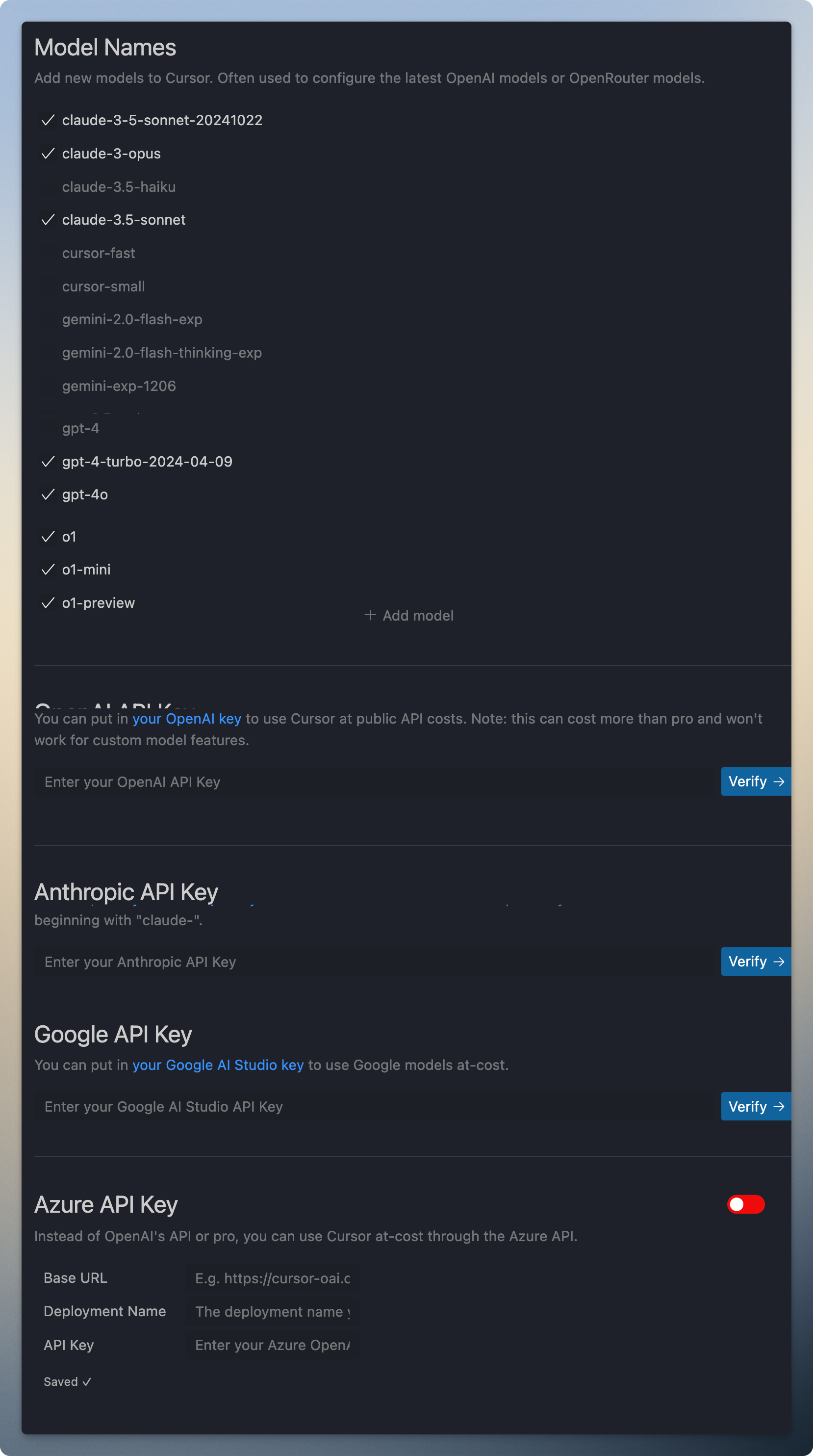
GitHub Copilot is built on top of OpenAI's Codex model, which is a powerful language model that can generate code based on the context you provide. Copilot is a paid service and you need to pay for the usage. It has recently included support for gpt-4o, claude-3.5-sonnet and o1 models. But no custom API keys are supported.
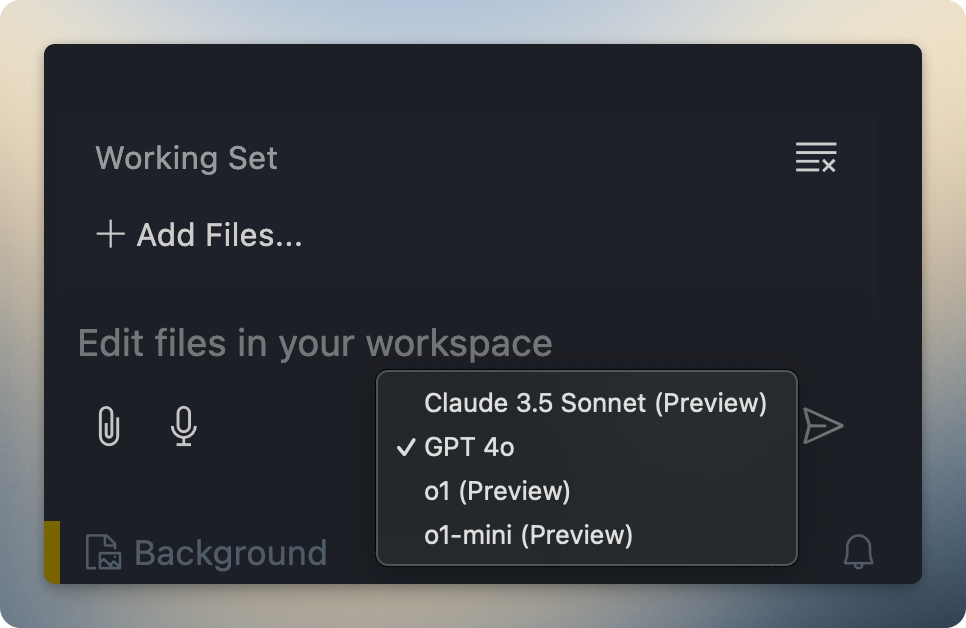
Terminal support
Cursor has a built-in terminal that can be used to run commands and scripts directly from the editor. This can be useful for testing code snippets or running build scripts without leaving the editor. If you see a bash command in the chat, you can just click on run and it works like a charm. You can also type something that you want to run in the terminal in natural language and it will run the command for you.

GitHub Copilot supports a similar feature where you just have to press Cmd + I while being in the terminal and it will then suggest you the command that you want to run. This is a very useful feature and can save you a lot of time.

Pricing
Cursor offers a free tier with basic features, as well as a paid tier with more advanced features and better performance. The pricing is competitive and offers good value for the features provided. There is a pro tier for $20 / month and a business tier for $40 / month.
GitHub Copilot is a paid service, but it offers a free trial for new users. The pricing is reasonable, especially considering the powerful features and integrations it offers. The team plan is for $4 / user / month and the enterprise plan is for $20 / user / month. Github Copilot is free for students registered with GitHub Education.
When to use which service?
Choose Cursor if:
- You want a fully-featured IDE with AI capabilities built-in
- You need flexibility in choosing AI models (GPT-4, Claude, etc.)
- You prefer using your own API keys to control costs
- You work extensively with multiple files and need AI to understand broader project context
- You frequently need to modify existing code bases
- You want powerful terminal integration with natural language commands
- You're working on local projects and want faster response times
Choose GitHub Copilot if:
- You want to stick with your existing IDE (VS Code, JetBrains, etc.)
- You prefer a more streamlined, focused code completion experience
- You're working on GitHub repositories and want tight integration
- You're a student (free through GitHub Education)
- You need enterprise-grade security and compliance features
- You want consistent performance without managing API keys
- You work in a team that needs standardized AI tooling
Consider using both if:
- You work on different types of projects that require different approaches
- You want to leverage the strengths of each tool for specific tasks
- You're in a team where different developers have different preferences
- You need redundancy in your AI coding assistants
- Cost isn't a major concern and you want the best of both worlds
The choice often comes down to your workflow preferences and specific needs:
- For solo developers or small teams working on greenfield projects, Cursor's flexibility and powerful features might be more beneficial
- For larger teams or enterprise environments, Copilot's standardization and integration capabilities might be more appropriate
- For students or educational environments, Copilot's free access through GitHub Education makes it an attractive choice
Conclusion
In the final analysis of Cursor vs Copilot, both tools are powerful allies in modern software development. Cursor is a great choice if you prefer a more traditional development environment with powerful AI features. GitHub Copilot is ideal if you want a more integrated experience with advanced code generation capabilities. Ultimately, the best tool for you will depend on your specific needs and preferences.
Read more about Cursor and GitHub Copilot in the official documentation and GitHub Copilot documentation.